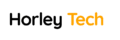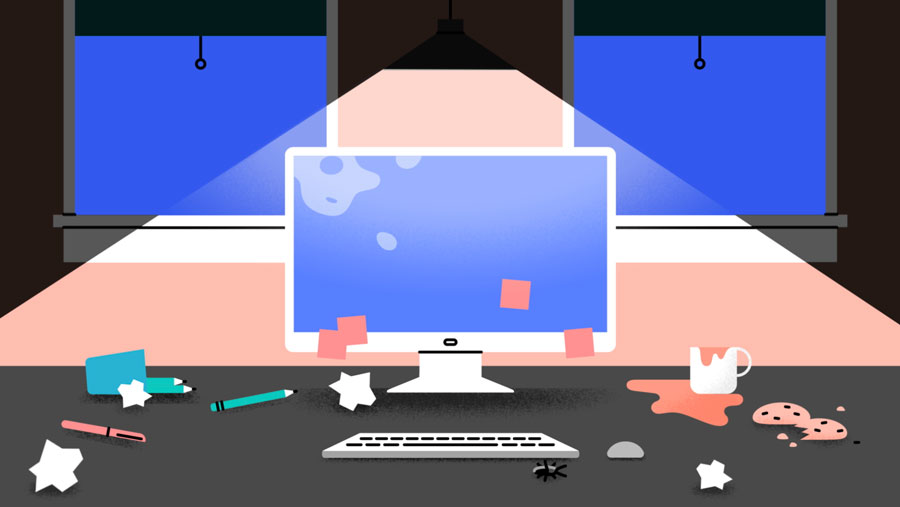In today’s digital age, our laptops and desktops have become essential tools for work, communication, and entertainment. Just like any other mechanical device, regular maintenance is crucial to ensure optimal performance and longevity. By following a few simple steps on a regular basis, you can keep your computer running smoothly and efficiently and your desktop or laptop can continue to serve you well for years to come.
What are some things you can do to maintain your desktop?
Update Everything Regularly
One of the most important steps in maintaining your computer is to keep it up-to-date with the latest software and operating system updates. These updates not only fix bugs but also optimize performance and patch security vulnerabilities. Both Windows and macOS prompt users to install updates regularly, and it is essential to take advantage of these updates.

On Windows, you can manage updates by going to the Settings menu from the Start menu and selecting the Windows Update tab. From here, you can install any pending updates, check for new updates, and manage the times when automatic updates are installed. On macOS, open the Apple menu, select System Settings, and then click on General and Software Update to install any pending updates.
It is equally important to keep individual apps updated. Most apps handle updates automatically, such as the Spotify desktop client, which displays a notification when an update is available. Regularly updating your apps ensures that you have access to the latest features and performance improvements.
Clear Out the Clutter

Over time, our computers accumulate unnecessary files and applications that can slow down performance. Regularly auditing the applications installed on your computer and removing unused ones can free up system resources and improve overall speed. Similarly, clearing out temporary files, such as downloads, can help maintain free storage space.
On Windows , you can manage startup applications by right-clicking on a blank area of the taskbar, selecting Task Manager, and navigating to the Startup apps tab. Here, you can disable applications that load up with the operating system, reducing strain on your computer during boot-up. On macOS, open the Apple menu, select System Settings, click on General, and then navigate to Login Items to manage startup applications. By minimizing the number of apps and files your computer has to handle, you can optimize its performance and prevent sluggishness.
Keep It Clean
A clean computer not only looks good but also performs better. Regularly cleaning your desktop or laptop helps prevent overheating, as dust and debris can block fans and air vents. This build-up of heat can decrease the lifespan of your computer’s components. Additionally, keeping your computer clean prevents small debris from causing internal damage.
Cleaning your computer is a simple task that requires minimal equipment. Before you begin, power down your computer, unplug it from the mains, and remove any accessories. A soft, cloth is sufficient for most cleaning tasks. You can dampen the cloth slightly with a 70-percent isopropyl alcohol solution or water to wipe the casings. However, avoid using aerosol sprays, solvents, abrasives, or harsh cleaners. Be careful not to damage any delicate components.
Regularly cleaning your computer not only improves its performance but also extends its lifespan.
Be Conscious of Security

Ensuring the security of your computer is essential to maintaining its performance and protecting your data. Malware and security threats can significantly impact your computer’s performance and compromise your files. Taking the necessary precautions can help keep your computer running smoothly.
While it is not mandatory to have a third-party antivirus package, it is highly recommended. On Windows, ensure that the built-in Windows Security regularly scans your computer for potential threats and suspicious activity. If you are using a Chromebook, be cautious of browser extensions, as they can strain your system’s resources. Avoid installing any browser extensions that you are unsure about.
To maintain optimal performance, regularly review and remove unnecessary browser extensions. By keeping your system clean and secure, you can ensure a smooth computing experience.
Backup Your Data
Regularly backing up your data is an essential part of computer maintenance. Hard drive failures and data loss can occur unexpectedly, and having a backup ensures that your important files are safe. Consider using cloud storage services or external hard drives to back up your data regularly. Automatic backup options are available for both Windows and macOS, making it convenient to protect your files
Optimize Power Settings
Adjusting your power settings can have a significant impact on your computer’s performance and battery life. By optimizing power settings, you can strike a balance between performance and energy efficiency.
On Windows, you can access power settings by going to the Control Panel and selecting Power Options. From here, you can choose a power plan that suits your needs or customize the settings to your preference. On macOS, open the Apple menu, select System Settings, and then click on Energy Saver to adjust power settings.
Optimizing power settings can help extend battery life and ensure efficient use of system resources.
Keep Your Workspace Clean
Maintaining a clean workspace is not only beneficial for your overall productivity but also for your computer’s well-being. A clutter-free workspace reduces the risk of spills, dust, and accidents that can damage your computer. Regularly clean your desk, keyboard, and mouse to prevent the build-up of dirt and debris.
Consider using desk organizers and cable management solutions to keep your workspace tidy and minimize the risk of cable damage. A clean and organized workspace promotes a positive working environment and helps maintain the cleanliness of your computer.
Practice Safe Browsing Habits
Adopting safe browsing habits is crucial for maintaining the security and performance of your computer. Avoid clicking on suspicious links or downloading files from untrustworthy sources. Be cautious of phishing attempts and always verify the authenticity of websites before entering personal information.
Using a reliable web browser with built-in security features can also enhance your browsing experience. Regularly clear your browsing history, cookies, and cache to maintain optimal performance.