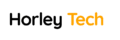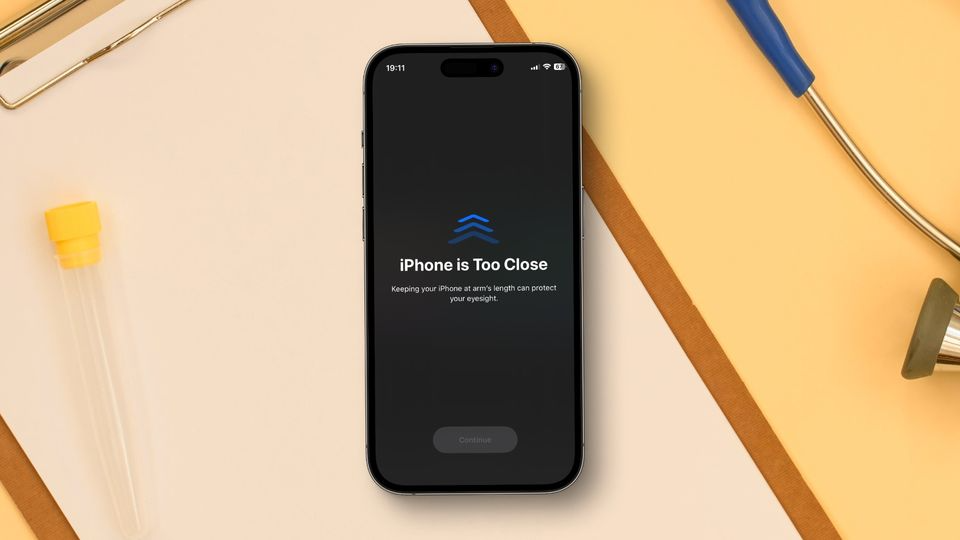Are you tired of experiencing eye strain after spending long hours on your iPhone or iPad? Well, you’ll be glad to know that Apple’s latest OS, the iOS 17, comes with a hidden feature that aims to reduce eyestrain and improve your overall eye health.
What is Screen Distance?
Screen Distance is a unique feature introduced in iOS 17 that warns you when you are holding your iPhone or iPad too close to your face. It acts as a gentle reminder, encouraging you to maintain a healthy distance from the screen, similar to a parent reminding you to sit further back from the television or computer screen.
While there is no conclusive evidence that holding a screen close to your face can harm your eyes, it can cause stress and irritation, leading to a condition known as digital eye strain or computer vision syndrome. Digital eye strain encompasses a range of symptoms such as dry eyes, blurred vision, and headaches, which can be uncomfortable and impact your productivity.
Screen Distance aims to alleviate these symptoms and promote healthier screen usage habits. According to Apple, this feature may even help reduce the risk of myopia, also known as nearsightedness.
Enabling Screen Distance
Now that you understand the importance of maintaining a healthy screen distance, let’s show you how to enable the Screen Distance feature on your iOS 17 device.
Step 1:
Open the Settings app on your iPhone or iPad.
Step 2:
Scroll down and tap on the “Screen Time” option. This will open a new menu that allows you to manage various aspects of your device usage.
Step 3:
Within the Screen Time menu, locate and tap on the “Screen Distance” option. By doing so, you will enable the Screen Distance feature on your iOS 17 device.
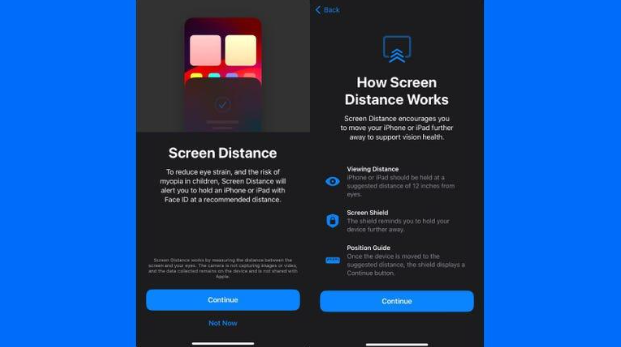
RELATED: Can your phone survive a swim?
Understanding How Screen Distance Works
Upon enabling Screen Distance, you will encounter two screens that explain the functionality and benefits of this feature. It is essential to carefully read and understand the information provided on these screens.
After tapping “Continue” on both screens, Screen Distance will be activated on your device. It is important to note that these screens only appear the first time you access the Screen Distance feature.
Now, let’s explore how Screen Distance works and how it can help you in reducing eyestrain.
Detecting Proximity
Once Screen Distance is enabled, your device will start monitoring the proximity between your face and the screen. If you hold your iPhone or iPad too close to your face for an extended period, the feature will detect this and take action to protect your eyes.
The “iPhone May Be Too Close” Alert
When Screen Distance detects that you are holding your device too close to your face, a message will be displayed on your screen, stating “iPhone May Be Too Close.” This alert serves as a reminder to adjust your device’s position and maintain a healthier screen distance.
Resuming Normal Usage
To regain access to your screen, you need to adjust the distance between your face and the device, ensuring it is within the recommended range. Once you have done so, a checkmark will appear on the screen, indicating that you can continue using your device without any interruptions.
To remove the blocking message entirely, tap on the “Continue” button displayed on the screen.
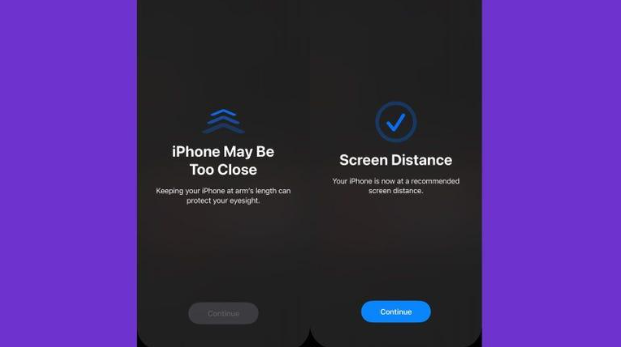
See Here: Shop your favorite Tech devices at affordable prices
Disabling Screen Distance
While Screen Distance can be a useful tool in promoting healthier screen habits, it may not appeal to everyone. If you find the warnings more annoying than helpful, it is possible to disable the Screen Distance feature on your iOS 17 device.
Follow these steps to turn off Screen Distance:
Step 1:
Open the Settings app on your iPhone or iPad.
Step 2:
Scroll down and tap on the “Screen Time” option within the Settings app.
Step 3:
the “Screen Distance” option within the Screen Time menu and tap on it. Finally, toggle the switch next to “Screen Distance” to the off position.
By following these steps, you can turn off the Screen Distance feature and regain control over how you interact with your device.
For more information on other exciting features introduced in iOS 17, check out our comprehensive review of iOS 17
Additional Information: It is important to note that while Screen Distance can be beneficial in reducing eyestrain, it is not a substitute for regular breaks and practicing good screen habits. Remember to take frequent breaks, adjust your screen’s brightness and contrast to comfortable levels, and maintain proper posture while using your devices. These practices, combined with the Screen Distance feature, can contribute to a healthier lifestyle.